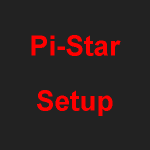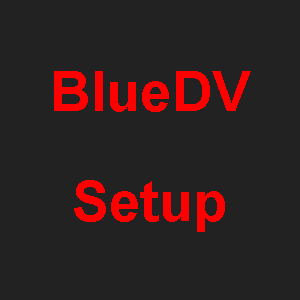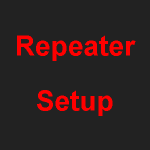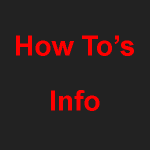How to set-up Pi-Star on FreeDMR.
![]() Video on how to set-up.
Video on how to set-up.
Click on Configuration.
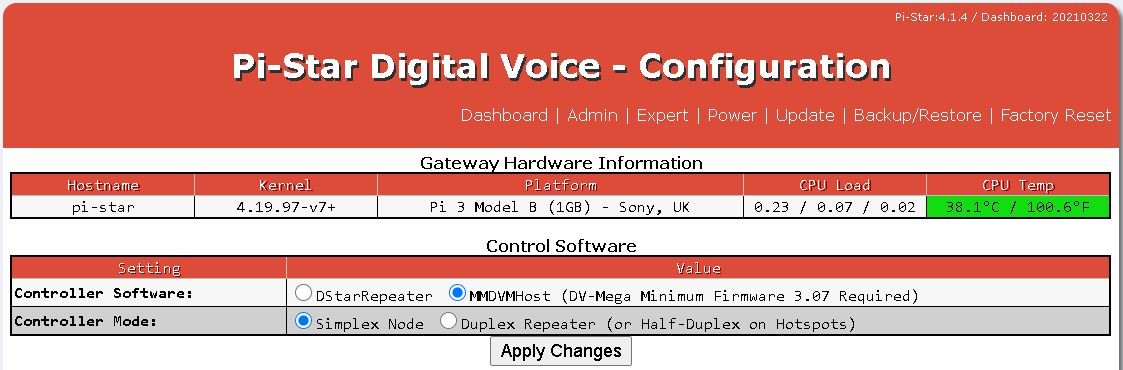
Run Pi-Star UPDATE first.
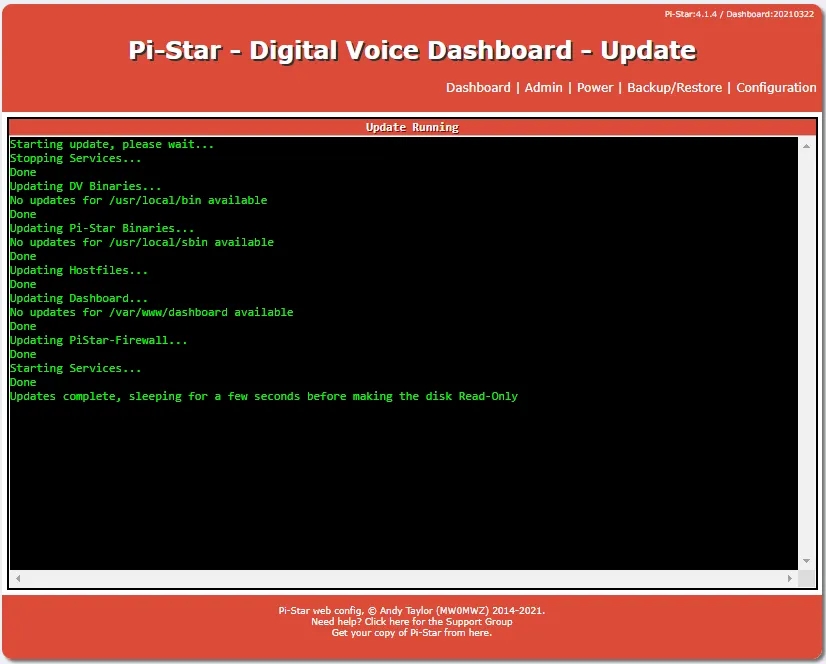
When update is finished. Click on Configuration.
In DMR Master : Select – FreeDMR_UnitedKingdom.
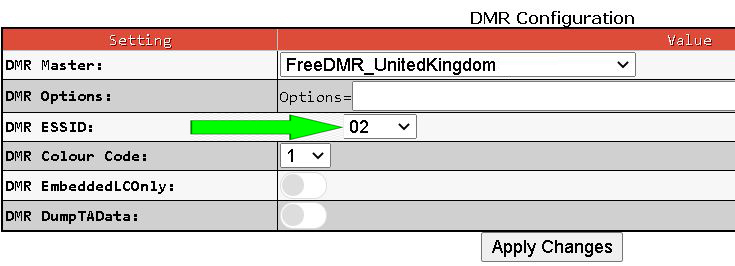
It is our recommendation that you add an ESSID number to the end of your DMR ID If using more than 1 hotspot.
example. 1234567 – 123456702.
Apply Changes.
Run Pi-Star Calibration to bring hotspot inline with radio. (Must be under 1% BER loss)
See this link if you wish to use –
DMR Options : Static Talk Groups

If using DMR Gateway
Full Edit: DMR Gateway
Configuration page set to DMR Gateway and then click on apply.
Then via “Configuration – Expert – Full Edit: DMR GW”
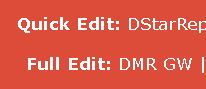
Swap out [DMR Network 1] below that is in white text.
[DMR Network 1]
Enabled=1
Address=hotspot.uk.freedmr.link
Port=62031
TGRewrite=2,9,2,9,1
PassAllPC=1
PassAllTG=1
PassAllPC=2
PassAllTG=2
Password=passw0rd
Debug=0
Id=
Options= (See this link if you wish to use DMR Options : Static Talk Groups)
Location=0
Now click on apply.
From now on you make all changes in Full Edit: DMR GW.
DO NOT use the Configuration or the Quick Edit DMR GW to make changes.

If running more than one network. You will need to rewrite your own rules for Dial-a-TG and Talk Groups.
How to use
You can use Talk Groups in the normal way –
(Slot 2 Simplex or Slot 1 and Slot 2 Duplex)
Call a Talk Group
or
Via TG9 Slot 2 call any Talk Group via Manual dial Enhanced Talk Groups “Dial-a-TG”
This link will tell you how